Bridge Command - A 3d navigation and ship handling simulator
Introduction
Bridge Command 4 is an interactive ship simulator programme. Its aim is to be a training tool for navigation, ship handling, and other seamanship skills. Bridge Command is free, and is available for commercial and non-commercial use.
For a more in depth, tutorial based introduction to Bridge Command, please see the tutorials.
Running Bridge Command
When you start Bridge Command, you will be presented a list of available scenarios (You find a description of how to write additional scenarios in the document describing the use of the Scenario Writer.) Choose one of these with the arrow keys, and load it with the enter key.
You will then see the message "For normal operation, please leave blank and press enter. If you want to use the map controller, or secondary displays, please enter the IP addresses of these computers, separated by commas if required. If this is a secondary display, enter 'S'. Press enter to continue." If you just want to run Bridge Command on it's own (the usual case), just press enter again, without typing anything, and the scenario will continue loading. The Map Controller gives an overview of the scenario, and allows the courses and speeds of vessels in the scenario to be controlled and varied as the scenario is run. If you want to use this, please read the document which describes its use: The Map Controller, or the tutorial.
After this, the scenario will load - this may take a substantial time, possibly in minutes on a slow machine, although this is an extreme case. Please be patient.
When the scenario has loaded, you will be presented with a screen similar to the one below:
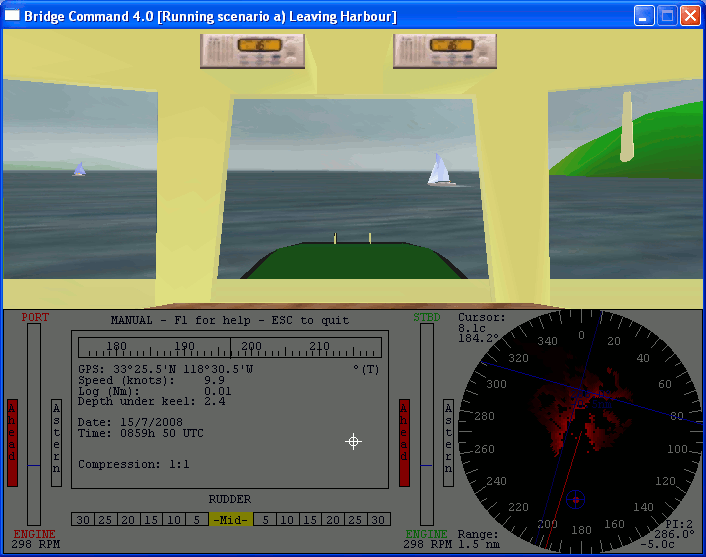
You will see that the window is split into three panes. The top view is of the simulated world. The lower left contains your controls and instrument readouts. The lower right shows a radar simulation.
The programme has two basic modes of operation, manual and automatic. The programme starts in manual mode, where you controll the movement of your vessel through its rudder and engines. To change into Automatic mode, where you set the bearing to travel on and your speed directly, press F3. To return to manual, press F2.
In general, control of the settings is by mouse, and the view is with the keyboard. Ship controls are either slider or button based - To set engine revolutions in manual mode, and speed and bearing in automatic, click or drag the slider indicator to the location you require. The direction (ahead/astern) and rudder is controlled with buttons - click on the one you require, and it will be set and highlighted in red
It is also possible to use a physical wheel and throttles with Bridge Command. Read details of this in External Controls
The view and simulator controls are as follows:
| Key | Modifier | Effect |
| Arrows | Look around | |
| Arrows | Control (Ctrl) | Look around at points of ship (Ahead, Port, Starboard and behind) |
| Space | Change viewpoint on vessel (if more than one set) | |
| Arrows | Left shift key | Display and move a bearing marker in the 3d display. |
| Arrows | Right shift key | Move radar cursor |
| Arrows Up/Down | Alt | Change radar range |
| Arrows Up/Down | Backspace | Select radar parallel index line |
| Arrows Up/Down | = | Change range of selected radar parallel index line |
| Arrows Left/Right | = | Change bearing of selected radar parallel index line |
| B key | Sound horn | |
| F1 | Help | |
| F2 | Manual mode | |
| F3 | Automatic mode | |
| F4 | Magnify view ('binoculars') | |
| F5 | Normal view | |
| F6 | Make weather worse (when running Bridge Command standalone) | |
| F7 | Make weather better (when running Bridge Command standalone) | |
| F8 | Make visibility worse (when running Bridge Command standalone) | |
| F9 | Make visibility better (when running Bridge Command standalone) | |
| Home | Decrease wind bearing (when running Bridge Command standalone) | |
| End | Increase wind bearing (when running Bridge Command standalone) | |
| 0 | Pause simulation | |
| 1 | Real time simulation | |
| 2-6 | Increasing degrees of time compression (2,5,15,30,60 x) | |
| 7 | Full time compression in automatic mode only (3600x - 1 hour per second) | |
| ESC | Exit Bridge Command |
If you run aground, you must unground yourself by going in the opposite direction - So in the most likely case that you were going ahead, go astern to pull free.
I would like to thank all those who have kindly agreed for their models to be distributed in this release of Bridge Command.
- Ragnar
- Juergen Klemp
- Simon D Richardson
- Jason Simpson
- Thierry Videlaine
- NETC (Naval Education and Training Command)
- Many thanks to Ken Trethewey for making his images of the Eddystone lighthouse available.
Feedback is welcomed and encouraged to the author - send me an email.